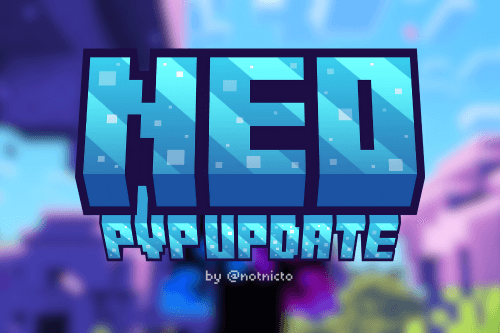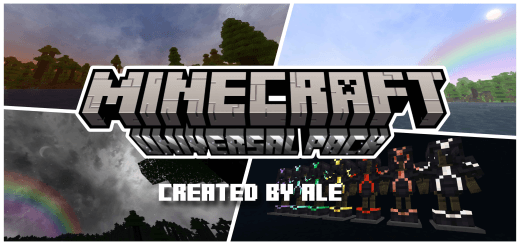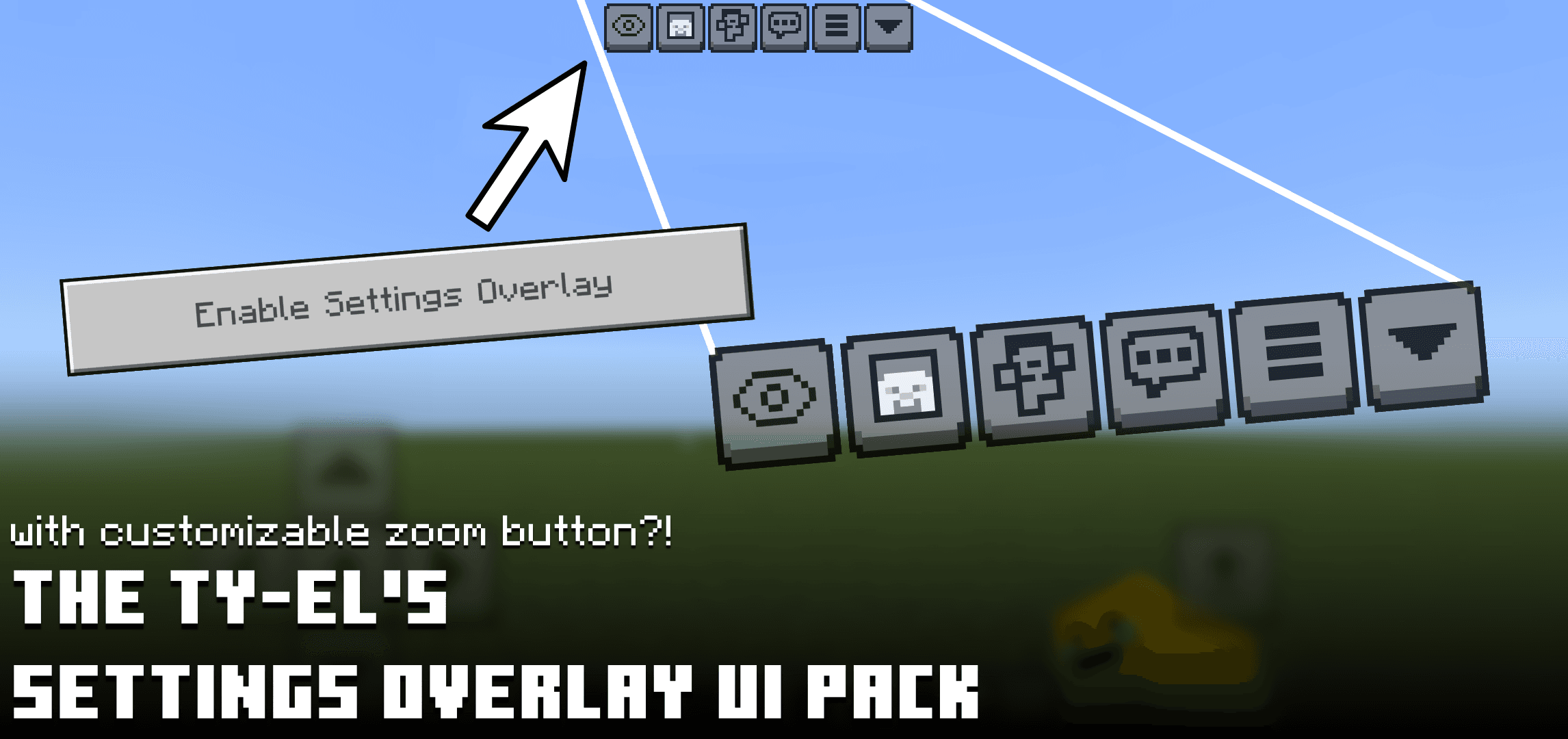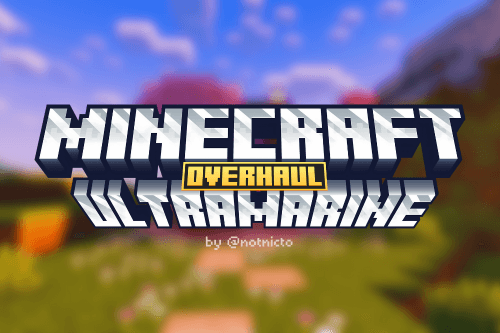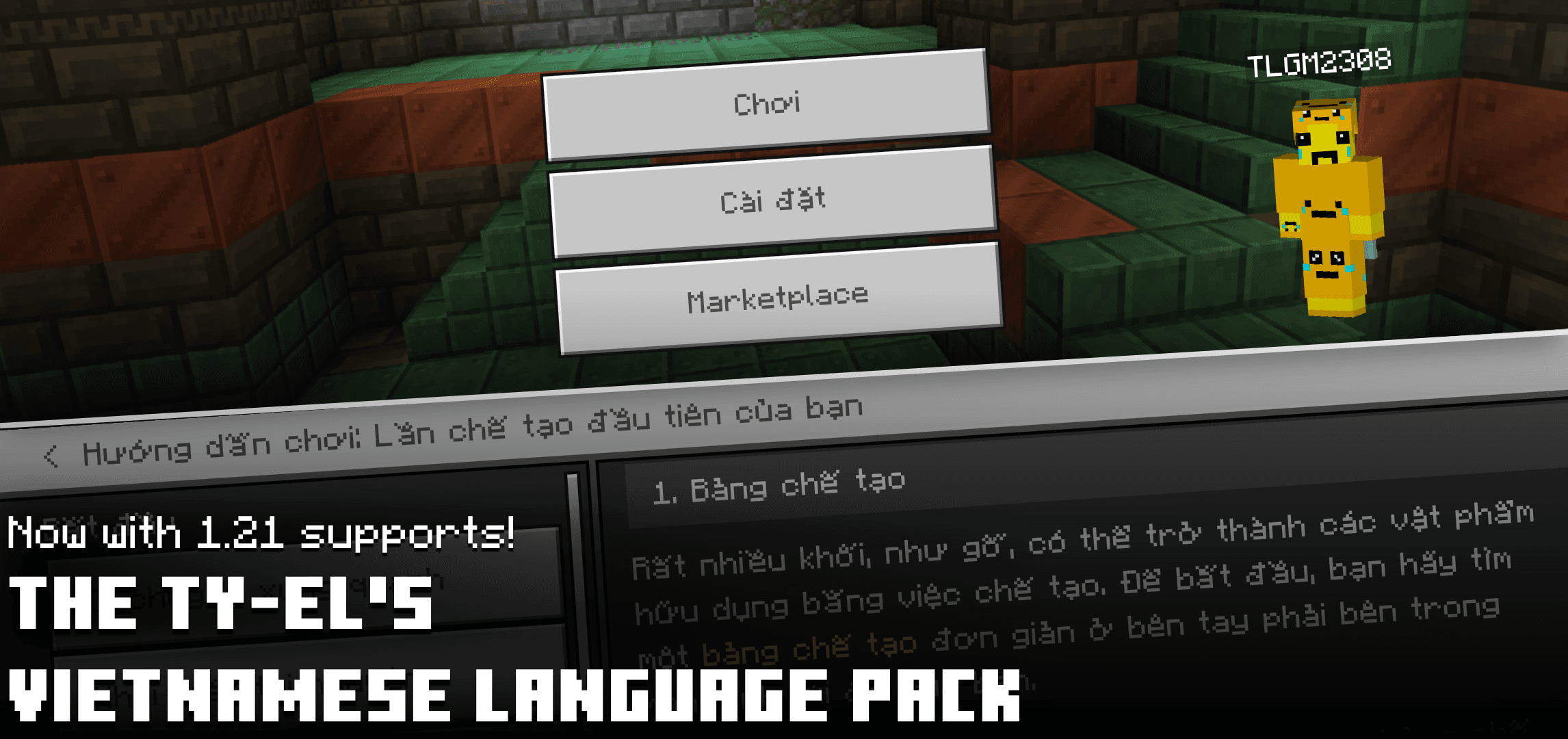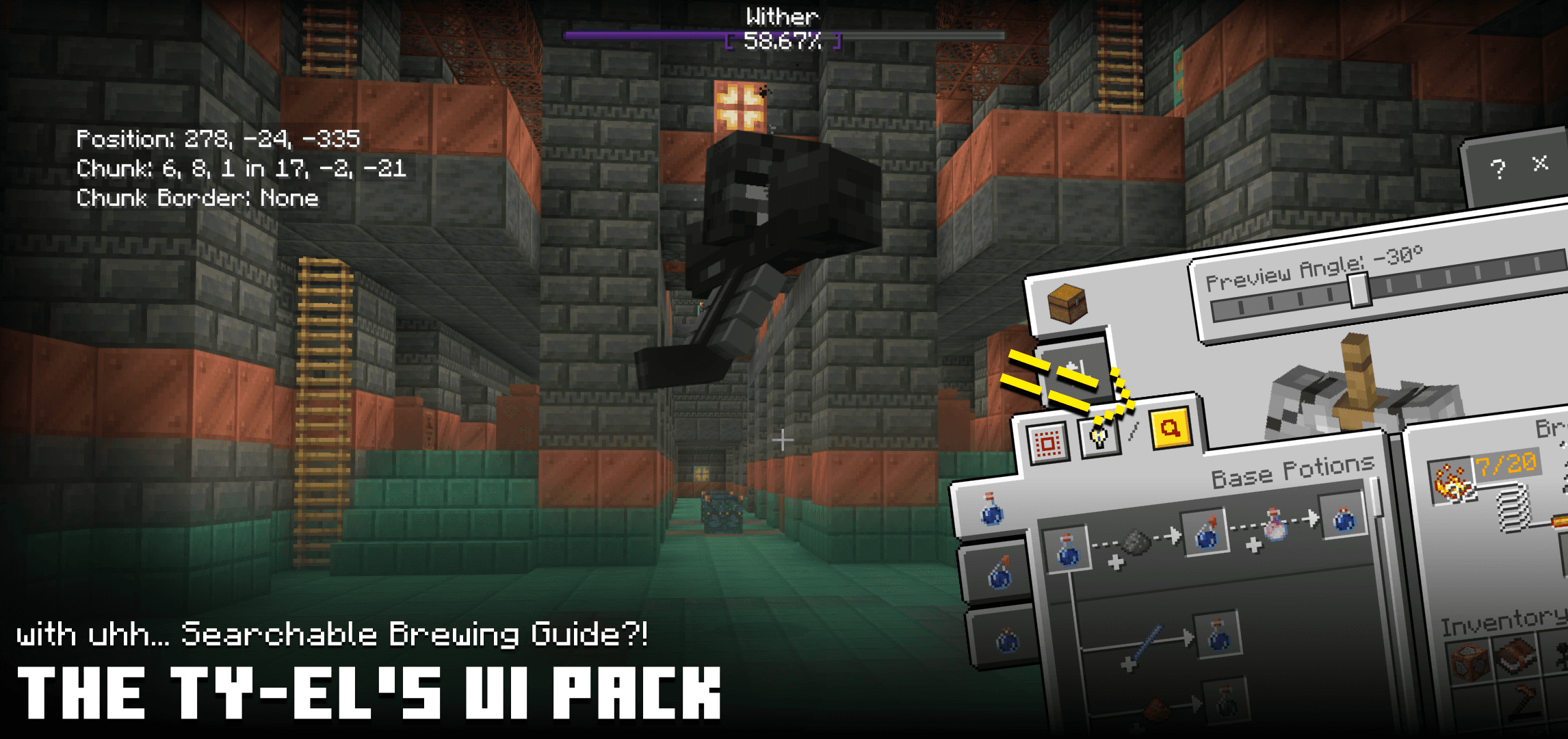
The Ty-el’s UI Pack
The Ty-el’s UI Pack is an UI treatment pack for Vanilla UI, which add some features, tweaks and, also new clicking sounds(!), to make your experience somehow better but still keep the original Vanilla feelings. Compatible with most texture packs from internet or from marketplace, or some resource packs that can improve your gameplay.
Creator: @tlgm2308 (X/Twitter), full credits below
Showcase Video
(Some features may be changed in the future)
Notices
– Although the pack is very stable for Pocket UI, I still recommend you to use Classic UI Profile for full pack experiences.
– Do not activate this pack in World Resource Packs if you’re already activated it in Global Resources, except, if that world has “Require players to accept resource packs to join” enabled in World Resource Packs Settings, to avoid duplicated controls bugs and unexpected errors.
– This pack may not be compatible if you use this pack with other packs that modify UI.
– Currently supported languages: English (United States), English (United Kingdom), Deutsch (Deutschland), Español (España), Español (México), Français (France), Français (Canada), Indonesia (Indonesia), Italiano (Italia), Polski (Polska), Português (Brasil), Português (Portugal), Svenska (Sverige), Türkçe (Türkiye), Русский (Россия), Українська (Україна), 日本語 (日本), 中文(中国), 中文(繁體), 한국어 (대한민국) and Vietnamese, (only some vanilla languages left, I will try to translate them all soon!). If you want to contribute your language, feel free to contact me on my X/Twitter @tlgm2308.
Features
Pregame Screen Features
- Start Screen

– Redesigned Start Screen, and added Marketplace-styled sidebar menu!
– Here is some supported buttons in sidebar menu:

- Settings Screen
– Completely changed screen design to match Ore UI design concepts.
– Now most dropdowns use button mode instead of the original dropdowns!
– Added Search functionality to Resource Packs Screen and Storage Management Screen.

Quick Settings screen: Go to Settings, and press ≡ button at the top right of the screen. Here you can change Camera Perspective, Brightness, FOV, and more… with a fully clean live background!
- Play Screen

(Vanilla Default subpack)
Spoiler
Advertisement
– Completely redesigned Play Screen (again) to make it full screen, or a full screen dialog if you use Default Vanilla subpack.
– You can see world folder name right in Play Screen/Worlds.
– Added Recently Played World Suggestion feature to Play Screen. The last played/opened world will show up at the top of Play/Worlds list.
– You can search for any worlds you want, like on Java, but case sensitive!
In-game Screen Features
- HUD Screen

Features added to HUD Screen include:
– Chunk Coordinates and Chunk Borders, will let you know your current chunk position, and current block position in your chunk.
– Accurate XP Progress, will let you know how many XP is required to ascend to the next level, without percentage trickiness.
– Item Durability viewer, to allow you to see exact durability of selected item in your hotbar.
– Total Similar Items in Inventory, for which items you are holding in hotbar.
– Inventory Free Slots Counter, will let you know if your inventory is currently full or not.
– Utility Artifacts – Compass, Lodestone Compass, Clock, Recovery Compass item renderers on HUD. To make it shows on HUD, you need to have actual items in inventory (for example, to show Clock item renderer on HUD, you need to have a Clock item in Inventory Screen). Up to 3 Lodestone Compasses can be shown simultaneously, with tracking IDs to identify which one is correct to you.
- HUD Tab Menu

– TAB Menu/HUD Menu for toggling certain features on HUD. To show TAB Menu (for Keyboard and Mouse control), hold the TAB key, and press a number key to toggle a specific feature. To show HUD Menu (for Touch control), press the designated button at the top of the screen.
– Player List, will help you check for players in your current multiplayer session, or “Scoreboard List” scores if enabled. Hold TAB to peek Player List on Keyboard and Mouse, or press Show Player List button inside HUD Menu on Touch control to show Player List.
Other HUD changes:
– XP bar always visible even when in creative mode!
– Chat Panel now has light animations, and improved.
– Titles and subtitles now have smaller font size, and never getting out-of-the-screen if the titles are too long! Subtitles will have “large” font size if normal titles are empty.
- Inventory Screen and some container screens


– Added Container Mode Switcher to most container screens! This can help you quick move, drop or destroy items faster, best for Touch users!
To use this feature, just simply choose your preferred mode (Normal, Quick Move, Drop, Destroy) and press on any items in containers or inventory, items will be quick moved, dropped or destroyed!
– Added “Container Toolbox” to inventory/container screens, which contains some useful features for inventory management. Container Toolbox has these following features:
“Bulk Quick Move” button. To use this feature, you need to select an item in inventory or a supported container screen, then either press “Quick Move to Container” to move all similar items in your inventory to container, or “Quick Move to Inventory” to move all similar items in container to your inventory.
“Clear Hotbar/Inventory” button. Pressing this will completely clear your hotbar/inventory. This feature is hidden behind a small arrow toggle to avoid pressing on it by accident. Only available in inventory screen.
“Drop One/All” button. Will allow you to drop only one selected item, or a whole selected item stack
“Destroy One/All” button. Will allow you to destroy only one selected item, or a whole selected item stack. Only available in Inventory Screen and in Creative Mode.
– Added Highlight Items feature, which can help you find items with specific names in very untidy chests or your in-game inventory! In the inventory screen, use the item search text box to highlight items. (And it’s cAsE sEnSiTiVe!)
Spoiler
Highlight Items demo, text typed: “Diamond”
– New features added to Inventory Screen:
Added the Quick Craft button to inventory/crafting screen and Stonecutter screen. Crafting is now easier and faster than before. Hovering this Craft All button will show number of items obtained after craft all, and items remaining after craft all.
Moved Creative/Recipe Book category toggle to the left side of the screen, looks similar to the recipe book design on Java Edition.
– You can toggle quick move and how many items you want to move in creative items list too. And better, now you can craft even faster by pressing on the Fast Craft button on the top left of the screen in Survival mode too.
– New features added to other container screens:
Added Live Paper Doll Renderer to Chest Screens, Redstone Screens (Hopper, Dispenser, Dropper) and Furnace Screens (Furnace, Smoker, Blast Furnace) to know which armors you’re equipping easier.
- Brewing Guide UI

– Added “Brewing Guide UI” to Brewing Stand Screen:
See the full guide on how to make specific potions in Minecraft!
You can search for a brewing recipe as well!
Supports Chemical Medicines. (requires “Education edition” enabled, and “$brewing_guide__show_chemistry_potions_tab” enabled in the _global_variables.json file)
Has “Fallback Item Renderer Mode”, in case of Item ID AUX being broken again in a future update, or when add-ons were being activated in your worlds.
- Chat Screen

– Added 2 buttons to navigate message history (previous and next), best for Touch users.
– Added Chat Visibility Mode Toggle to toggle between Autocomplete Panel and Chat Panel, useful in some cases
– Added the Jump to Bottom button in Chat Screen so you don’t even need to scroll down once you scrolled up too far!
– Autocomplete commands/mentions in chat screen are now faster than before! You can now press on autocomplete text suggestions to automatically complete the commands, or quickly mention someone.
– Added back the Mute All Chat toggle to Chat Screen for faster chat muting.
– Added “Chat Caret Mode” to allow players to select and copy chat messages straight from Chat Screen. (this features requires “Ultra Mode” subpack)
– Extended “Host Options”, including the ability to customize the “/time set” command with custom day time.

- Pause Screen

– Improved animations when opening or closing Pause Screen.
– You can see the world name on the top left of the screen.
– Added Server Info panel to Pause Screen for some selected popular servers (if available). It includes some useful info, like server website, support website, etc… and customizable.
– Changed permission icons to match the new Create New World screen from Ore UI.
– The “Save and Quit” label in Pause Screen now automatically changes to “Disconnect” when you are in servers, only available on featured servers.
– Added Quit Confirmation Modal Popup to Pause Screen to avoid quitting the game accidentally.

Other Features
– Redesigned World Loading Screen for a cleaner look!

– Added the Confirm Purchase dialog feature to Marketplace PDP Screen and Persona Screen. You can now keep your minecoins safe from buying contents accidentally! (Free items won’t be affected)

And more!
Spoiler
– New clicking sounds (similar to Ore UI sounds)
– Supports Ty-el Themes (more info in <pack folder>/Tyel Theme Instructions.txt.)
– Added the Trade All button to Trade Screens, which can help you bulk trade items faster!
– If you press and hold any item slots, there’s “Take Custom Amount of Items” indicator on top of the item slot, so you can see how many items you are about to move or use.
– Java Parity: You can now rename any items in Anvil, or in Cartography Table, or search any items up to 50 characters, not 30!
– Java Parity: You can change game language in settings directly in game!
– Added back VSync toggle to Settings/Video Screen.
– Improved Change Screen Safe Area screen, instead of having 4 corners, which is harder to use, now with 4 edges made into a rectangle, you will see how the screen safe area will change easier than before, rather than having 4 corners and some imaginations.
– Added the “Delay in Seconds” (not Ticks) counter in Command Block Screen to know the delay between two times executing commands, in Seconds! (The time format is also prettified!)
– Added Skin Type Switcher buttons to custom imported skins in Dressing Room Screen. This will help you change skin type, either Steve (Normal) type or Alex (Narrow) type, easier without re-importing new custom skin files!
– Removed the question mark button from Inventory Screen!
– Added Compatibility Mode for some packs.
– Server Exclusive QOL Features:
“The Hive” Exclusive: Added Hive XP Calculator, allows you to track for your current XP in your selected game, to enable this, press TAB 3 if on Keyboard and Mouse control, or find the “Show Hive XP Calculator Menu” if on Touch control. On Keyboard and Mouse control, to select a game, press a number key 1 ~ 6, press 8 or 9 to navigate between pages, press 7 to Reset (hides this feature from HUD), and press TAB or ESC to close menu. On Touch control, the way to interact with this menu is very friendly and straightforward, just tap on buttons.
“CubeCraft Games” Exclusive: Added Server-Wide XP Progress viewer, allows you to see your current exact XP progress only in lobby. In “Skyblock” game mode, this feature will use the Vanilla XP System instead.
– Improved UI animations and other miscellaneous features!
Subpack Features
This pack has 4 subpack settings: Default, Default Vanilla, Performance and Ultra Mode.
– “Default” Subpack
Everything in this subpack is default, and customizable by editing variables in /ui/_global_variables.json.
– “Default Vanilla” Subpack
If you don’t like the new Popup Dialog screen design, or the new Play Screen design, use this.
– “Performance” Subpack
This subpack removes Container Mode Switcher, Ty-el UI HUD Modules, XP Percentage Text, Take Custom Amount of Items Indicator features, but keeps Quick Move toggle in Chest Screens and Redstone Screens (Hopper, Dispenser, Dropper) and Mainhand Indicator.
– “Ultra Mode” Subpack
Adds “Durability Viewer” label to item hover text in any inventory screen, and Chat Caret Mode in Chat Screen. PERFORMANCE IMPACT! Not recommended for low-end devices!!!
Terms of Use
YOU ARE FREE TO:
– Make contents about this pack as long as you provide credits or proper attributions in the description.
– Customize and share your /ui/_global_variables.json configurations.
– Add your own custom panorama, or create your own Ty-el Theme (instructions in /ui/_tyel_theme_template.json).
– Modify the pack only for personal uses.
YOU ARE NOT ALLOWED TO:
– Use, or claim any of my codes and use as your own, please respect my hard works ;-;
– Distribute the modified pack to public.
– Redistribute this pack to other sites/app stores, no one will have the permission.
– Make contents about this pack but without proper attributions.
– Use this pack in third-party projects, instead, let players know that your projects are compatible with this pack.
Final Notes
If you found any bugs, or feedback about this pack, let me know on my X/Twitter, @tlgm2308.
Special Thanks to
– @NetherNinja – Drop Items buttons inspiration idea
– @ZouChenyunfei – Custom Pack Info in Pack Settings Screen
– asakizuki (Discord) – Fixing Item ID calculator, method to convert float numbers to strings, and other things
– @LukasPAH and wiki.bedrock.dev website – Item ID AUX and UI documentations
– @Chainsketch_ (Twitter) – Compatibility with Ultimate Thumbnail Maker, Modules
– _hjn (Discord) – Compatibility with Utility UI
– citicx (Discord) – Compatibility with Zeqa Server Resource Pack
– Minecraft Vanilla UI and Sounds by ©Microsoft and ©Mojang Studios
– And other inspirations from contents by DualRed, RandomityGuy, CrisXolt, Tcbdxh and DrAv0011’s Bedrock Tweaks
Pack Translators
– Deutsch (Deutschland) – @Iam_best_dev (Twitter)
– Español (España) – @sebasxpert (Twitter), @TheCloverMC_01 (Twitter)
– Indonesia (Indonesia) – starfire87 (Discord)
– Português – @will_ushuah (Twitter), @IjoaopedroAnd (Twitter)
– Türkçe (Türkiye) – duranforreal (Discord)
– Русский (Россия) – @theqwermc (Twitter)
– Українська (Україна) – @tlgm2308 (Twitter, yep that’s me) <3
– 日本語 (日本) – @nattsuiy (Twitter)
– 中文(中国) – @YangTuo_zi (Twitter), @student_2333 (Twitter), @mascot_fox8888 (Twitter), @_Pig_Peppa_ (Twitter)
– 中文(繁體) – @HonKit1103 (Twitter)